How to turn on and off the Google Assistant of an Android smartphone
The Google Assistant, which is familiar with the "OK Google" commercial, is an AI assistant on various devices such as Android smartphones.Because you can operate a voice, you can check the weather and news of the day without touching your smartphone even on busy mornings.
Although it is such a convenient and easy -to -use Google Assistant, you may not know how to start it or it may start up at an unintended timing.Therefore, this time, I will focus on how to turn on or off Google Assist, and what you can do on the Google Assistant setting screen.
How to turn on / off your Google Assistant with an Android smartphone
Now, let's check how to turn on or off Google Assistant!
In addition, the Android smartphone used for the explanation is a Galaxy S20, so the display method may be slightly different from other Android smartphones, but the basic flow is almost the same, so please refer to it.。
1:設定アプリを開く
2:「Google」を選択
3:「アカウントサービス」をタップ
4:「検索、アシスタントと音声」を選ぶ
5:「Googleアシスタント」を選択
6:「アシスタント」タブを開く
7:画面を少し下にスクロールすると「スマートフォン」とあるので、こちらをタップ
8:「Googleアシスタント」をオンまたはオフにする
This is how to turn on or off Google Assistants.
Googleアシスタントを起動する方法
Google Assistant starts by pressing and holding the home button.In addition, if the "Voice Match" described later is turned on, it will be started in response to the voice of "OK Google".
How to turn on / off only "OK Google" with Google Assistant
After knowing how to turn on / off the Google Assist, let's look at how to turn on or off Voice Match.If you turn on Voice Match, the Google Assistant will launch in response to the voice of "OK Google".
1:設定アプリを起動
2:「Google」を選ぶ
3:「アカウントサービス」を選択
4:「検索、アシスタントと音声」をタップ
5:「Googleアシスタント」を開く
6:「アシスタント」タブを選択
7:画面下部の「スマートフォン」をタップ
8:「Voice Match」をオンまたはオフにする
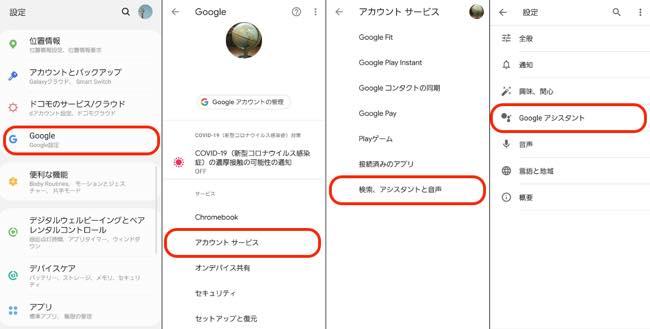
that's all.If you turn on Voice Match for the first time, you will need to register an audio model.Talk to your smartphone three times with "OK Google" because the screen like the following is displayed.
When the Google Assistant responds to the voice and starts on its own?
It is very rare, but there are cases where Google Assistant starts to recognize conversations and sounds, even if they do not say "OK Google".During important meetings or in scenes where you have to be quiet, turn off the Google Assist itself or turn off Voice Match in advance.
What if the Google Assistant doesn't turn off?Can you disable it?
Despite setting the Google Assist Off, when the Google Assistant starts by holding a long press of the voice or home button, the above -mentioned "How to turn on / off the Google Assist with an Android smartphone" is introduced.Let's turn off the Google Assistant in the way.
Perhaps, when the operation was performed last time, the connection status of the Internet was unstable, the settings were not reflected, or the settings were finished by mistake.
By the way, even if you execute a method of turning off the Google Assist, the pop -up as shown in the figure will be displayed by pressing and holding the home button.
What you can do on the Google Assistant setting screen
Up to this point, we have seen how to launch and disable Google Assistant.Next, I will introduce what you can do on the Google Assistant setting screen.
It will do multiple operations in just one word!How to set the Google Assistant "Routine"!
Google Assistant has a function called "routine".This means that you just speak a word, "Good morning" or "good night", and perform multiple actions set in advance.It is a very useful function when you are busy or when you do not want to see the light of your smartphone before going to bed, so please try it once.
Setting application> Google> account service> Search, assistant and audio> Google Assistant> Select "Routine" from Assistant.If you want to customize the default routine, tap "Good morning (example)" and select the operation from "Operation by Assistant".
* In the case of the author, by talking about "good morning", "weather information", "traffic status of commuting routes", "today's schedule" and "news" are displayed and played.
Also, if you want to register a routine other than the default, use "Add Routine".
Can you launch an app such as LINE with Google Assistant?
With Google Assistant on, "OK Google.Open the LINE app. "In other words, if you speak to your smartphone, "open the 〇〇 app," you can launch the applicable app.When I tried it, I was able to launch game apps and video apps in addition to LINE apps.
How to set Google Assistant audio
According to the default settings, Google Assistant's voice is often the voice of a machine like a woman.Do you know that you can actually change this sound?
First, start the settings and select "Google".Next, select "Account Service" and tap "Search, Assistant and Voice".After opening Google Assistant, select the Assistant tab.
Then, the screen shown in the figure below is displayed, so tap the orange mark.It is changed from a mechanical voice to a male -like voice.
Is there a way to operate continuously even if you don't say "OK Google" after asking a question to Google Assistant.
It is very convenient to be able to operate with voice, but it may be a bit troublesome to talk about "OK Google".Can't talk with Google Assistant even if you don't say "OK Google" each time?
Actually, if you turn on the "continuous conversation" from the Google Assist setting screen, you will not need to say "OK Google" every time ...In fact, as of August 2020, this function is only in English.
※データは2020年8月上旬時点での編集部調べ。
※情報は万全を期していますが、その内容の完全性・正確性を保証するものではありません。
※製品・サービスのご利用はあくまで自己責任にてお願いします。
Sentence / Ko Takamizawa

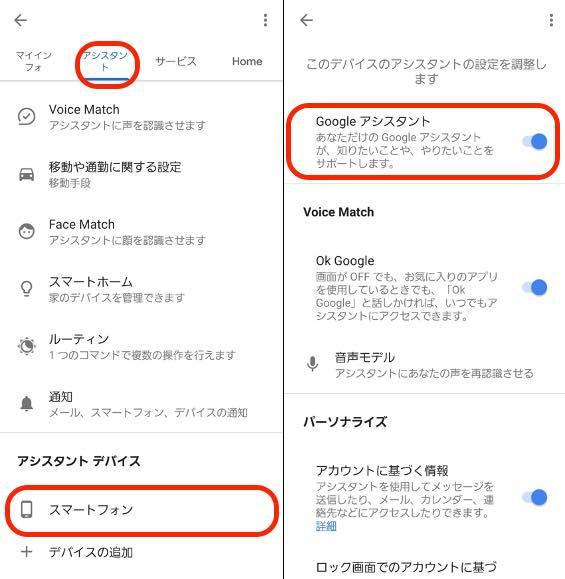

![10th generation Core i5 equipped 9.5h drive mobile notebook is on sale at 50,000 yen level [Cool by Evo Book] 10th generation Core i5 equipped 9.5h drive mobile notebook is on sale at 50,000 yen level [Cool by Evo Book]](https://website-google-hk.oss-cn-hongkong.aliyuncs.com/drawing/article_results_9/2022/3/9/4a18d0792cae58836b71b9f591325261_0.jpeg)





![[Amazon time sale in progress! ] 64GB microSD card of 1,266 yen and wireless earphone with noise canceling function of 52% off, etc. [Amazon time sale in progress! ] 64GB microSD card of 1,266 yen and wireless earphone with noise canceling function of 52% off, etc.](https://website-google-hk.oss-cn-hongkong.aliyuncs.com/drawing/article_results_9/2022/3/9/c88341f90bab7fe3ce1dc78d8bd6b02d_0.jpeg)