12 techniques that smoothly collaborate with iPhone and Android
Cooperation between iPhone and Android devices is not as difficult as before, but still hard to say smoothly.
Apple's ecosystem is closed, and FaceTime, IMESSAGE, and their own file formats make it difficult to cooperate with iPhone and Android.
That doesn't mean there is no countermeasure.This time, I will introduce some tips to make the iPhone and Android devices a little easier.
table of contents
1.Invite Android users to FaceTime calls (iOS 15)
2.Use Google Duo on your iPhone
3.Send SMS to the other party's phone number
4.Use a cross -platform message app
5.Set iMessage to Android devices (difficult but worth it)
6.Reproduce "AirDrop" and "Nearby Share" using a third -party app
7.Use Google Drive if you usually share files
8.Google Photos if you share photos with cross platforms
9.Make it possible to display photos and videos taken on the iPhone on Android
10.HEIF/HEVC images share with Android users
11.Use a USB-C to buy a new power adapter
12.Invest in a wireless charger
Invite Android users to FaceTime calls (iOS 15)
I'm about to happen to something that was impossible before.You can invite Android users to FaceTime.To be precise, not only Android users, but anyone can invite them to FaceTime.
In iOS 15, you can participate from browsers such as Chrome and Edge by sharing links to FaceTime calls.In other words, even those who use Android or Windows can enjoy FaceTime calls with Apple user friends.
This feature will be provided in the official version of iOS 15 released after this fall, but you can try it now by downloading the iOS 15 beta version.
Use Google Duo on your iPhone
If most of your friends are Android users, you shouldn't forcibly participate in FaceTime calls.Instead, use Google Duo, which is more familiar to them.
Google Duo is the closest app provided by Google, not necessarily a standard video call application on all Android devices, but is pre -installed on many Android devices.
If you are using the iPhone, be sure to install Google Duo.That way, you can easily enjoy video calls with Android friends and iPhone friends.
Send SMS to the other party's phone number
In the message app, if the opponent is an Android user, it is usually displayed in a green balloon, but if the person also has an Apple product such as an iPad or a Mac, it may be displayed in blue.
In that case, even if you intend to send SMS to the other party, you will be sent to the IMESSAGES account.In other words, the message reaches the other Apple device, but does not reach the Andoid device.
If you want to send a message to the phone number instead of the opponent's IMESSAGES account, first create a new message with the message app and enter the other party's name.
Do not tap the name displayed in the search result, tap the arrow displayed on the right side of the name and select the phone number (displayed in green).
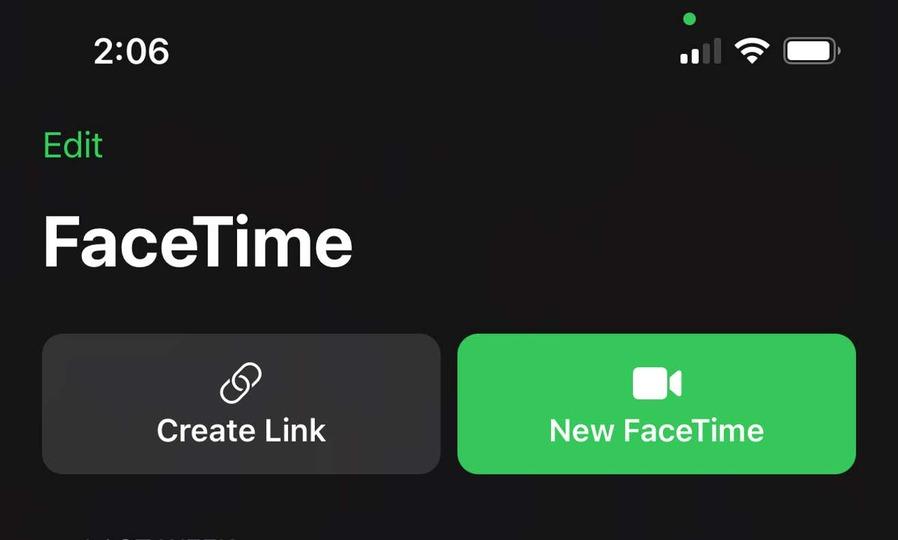
Use a cross -platform message app
Even if you set everything correctly, exchanging messages on your iPhone and Android is not a very fun experience.
You have to use SMS with poor functions on either side, and you can't enjoy the pleasure of modern messaging.So why not install the same cross -platform message app as a friend and enjoy it together?
If you use Facebook Messenger, WhatsApp, Telegram, etc., you and your opponent can enjoy rich experiences like IMESAGE.
In addition, you can start voice calls and video calls from these apps, so you can solve video call problems at the same time.
The only drawback is that all the groups have to persuade them to use the same app.
Set iMessage to Android devices (difficult but worth it)
It's not always easy, and you don't even approve Apple, but you can use IMESAGE on Android.
There are various ways, but all take some time.For example, a tutorial that uses an app called Bluebubbles to set up iMessage on Android devices is posted on HowTomen.
However, just setting a BlueBubbles account does not work.To use iMessage, you need to download the Mac server and Google Firebase.Please try it.But be prepared to be a very complicated procedure.
Reproduce "AirDrop" and "Nearby Share" using a third -party app
Apple users love sharing files in "AirDrop".On the other hand, the Android community has a similar function called "Nearby Share".However, it is a pity that neither utility can be used on the opposite OS.
Fortunately, you can get the same results using a third -party app.
However, both sides need to use the same app.
For example, ZAPYA can connect to the other device or share files using Bluetooth or QR code.There is also a function to pair both devices.
Another free app Xender has a function similar to Zapya and has a built -in music player.SHAREIT is also a popular app, but after the 3 -day free trial on the iPhone, 5.It costs $ 99 for an annual usage fee ...
Use Google Drive if you usually share files
Services like ZAPYA are suitable when the other party's device is very close and wants to share a file, but I want a central hub for communication with a distant device or exchanging a wide variety of files.There may be cases.
I recommend Google Drive.The Android device is installed as standard, and it is OK just to download and set up the application on iOS.
Of course, other third -party apps can be used, but if there is a service that is built into one OS from the beginning, there is no way to use it.If you want to use a third -party app (there are many) Dropbox (described later).
Google Photos if you share photos with cross platforms
Apple's photo App provides great features in the ecosystem, and you can share, browse, and comment on photos and videos in the shared folders.But there are major drawbacks.That is, it does not support Android.
In that respect, Google Photos supports both Android and iOS, and can use various social functions regardless of the type of device.
Google Photos can be used for free, but please note that even if you upload photos with "high image quality" or "Express image quality", it will be counted in Google's storage capacity.
Make it possible to display photos and videos taken on the iPhone on Android
Until now, Apple has adopted high -efficiency file format in photos (HEIF) and videos (HEVC), reducing the consumption of built -in storage.
The problem is that these file formats are wide and not generally supported.Photos and videos taken in these formats cannot be opened on Android without files.
On the iPhone side, you can avoid this problem by changing to [Settings]> [Camera]> [Format] to [Compatible Priority].
Now you can open and browse photos and videos taken on the iPhone with Android devices.
HEIF/HEVC images share with Android users
HEIF and HEVC photos and videos are stored in the iPhone, and there are cases where you want to share it with Android users.You can share the file after converting the file, but it takes a lot of time and effort.
You can send it by e -mail, but the e -mail is limited to the file size that can be sent at once, and it is not suitable if you want to share a large amount of photos and videos.
In such a case, it is recommended to share photos and videos on Dropbox.Dropbox, a third -party file sharing service, plays a role like HEIC/HEVC viewer on Android devices, so you don't have to worry about the compatibility of the file.
Use a USB-C to buy a new power adapter
If you are using iPhone 11 Pro or 11 Pro Max (or iPhone 12 models that were sold separately), you already have a USB-C-compatible power adapter.Other iPhone users may only have USB-A compatible power adapters.
If you plan to make a new power adapter, choose a USB-C compatible one.Perhaps your friend's Android user has a device that uses USB-C and carries a cable connecting to USB-C to USB-C.
If you have a powered adapter with a USB-C port, you and your friends can charge them together.However, if Apple completely switches the iPhone to USB-C, it will be much easier to find a charger on the go.
Invest in a wireless charger
Consider investing in a wireless charger to fill the rechargeable gap between the iPhone and Android.
All iPhones after iPhone 8 are compatible with wireless charging, and many Android devices also support wireless charging.
Wireless charging is an unusual case that uses the world universal technology for the iPhone, rather than a unique technology that Apple tightens to other companies.
Anker PowerWave 10 Pad(改善版) ワイヤレス充電器 Qi認証 iPhone 12 / 12 Pro Galaxy AirPods 各種対応 最大10W出力 (ブラック)1,490 yen
Source: Google Duo, YouTube, BlueBubbles, Zapya, Xender, Shareit, Google Drive, Dropbox, Google Photo
Jake Peterson -Lifehacker US [Original text]



![10th generation Core i5 equipped 9.5h drive mobile notebook is on sale at 50,000 yen level [Cool by Evo Book] 10th generation Core i5 equipped 9.5h drive mobile notebook is on sale at 50,000 yen level [Cool by Evo Book]](https://website-google-hk.oss-cn-hongkong.aliyuncs.com/drawing/article_results_9/2022/3/9/4a18d0792cae58836b71b9f591325261_0.jpeg)




![[Amazon time sale in progress! ] 64GB microSD card of 1,266 yen and wireless earphone with noise canceling function of 52% off, etc. [Amazon time sale in progress! ] 64GB microSD card of 1,266 yen and wireless earphone with noise canceling function of 52% off, etc.](https://website-google-hk.oss-cn-hongkong.aliyuncs.com/drawing/article_results_9/2022/3/9/c88341f90bab7fe3ce1dc78d8bd6b02d_0.jpeg)
