Customize the registry and restore the PC environment: PCUPdate special project: PC environment optimization plan (1/2 page)
When changing the settings of Windows and various applications, "properties" are normally used. However, there is a limit to the range that can be set with a property, and you cannot change anything that is not prepared in advance as an item or numeric range in the property. On that point, you can freely customize even the smallest details, including the parts that cannot be changed with properties in the registry.
On the other hand, it is necessary to be aware that manipulating the registry entails risks. The reason for this is that the Windows OS itself is a complex structure with many programs interacting with each other, and it cannot be said that the state of Windows is exactly the same on every PC.
Tampering with the registry, which aggregates various Windows settings, may, in the worst case, destabilize the operation of Windows. Therefore, please be very careful when working with the registry.
If a problem occurs due to registry manipulation, press and hold the "F8" key when starting Windows and select "Last Known Good Configuration" in the "Windows Advanced Options Menu". This will restore the registry to its pre-modification state.
First, start the Registry Editor
Use the "Registry Editor" that comes standard with Windows to operate the registry. Click Start, Run, type regedit, and click OK to launch the Registry Editor.
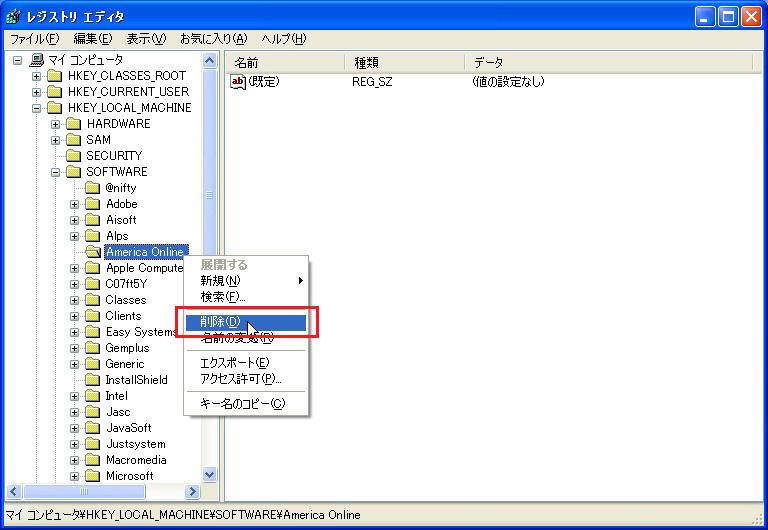
■Registry customization example: Part 1
Depending on the application, information may remain in the registry even if it is uninstalled. Look in "HKEY_LOCAL_MACHINE\SOFTWARE" and if you see a registry key for an uninstalled application, you can remove it by right-clicking and choosing "Delete".
In "HKEY_LOCAL_MACHINE\SOFTWARE", registry keys of uninstalled applications remain. Right-click this and select "Delete"In addition to deleting unnecessary registries, the kernel that normally resides in virtual memory on the hard disk can be placed in physical memory, Even adjusting the L2 cache size and removing unnecessary files from memory will improve performance. After deleting unnecessary registries, let's try this as well.
■Registry Customization Example: Part 2
The kernel is the core program of the OS. It is the part that plays a fundamental role in the operation of the PC, such as controlling the CPU and managing memory. If part of this kernel is placed in virtual memory (hard disk), it can also cause the performance of the entire PC to deteriorate. If your PC has enough memory (512MB or more), you can expect to improve the operation speed by changing the registry so that this kernel is always in memory.
Double-click "DisablePagingExecutive" in "HKEY_LOCAL_MACHINE\System\CurrentControlSet\Control\Session Manager\Memory Management"Change the "Value data" of DisablePagingExecutive from "0" to "1" . "Notation" can be left as "Hexadecimal"■Registry customization example: Part 3
The CPU also has a memory called a cache. In WindowsXP, the size of the L2 cache (L2 cache) is set to 256K bytes, but for example, the Northwood core Pentium 4 has an L2 cache of 512K bytes, the Prescott core is 1M bytes, and the Pentium M is also 1M bytes or 2M. Since it is a part-time job, it means that it is not being effectively used. The processing speed can be increased by setting the L2 cache size on the WindowsXP side correctly.
Double-click "SecondLevelDataCache" in "HKEY_LOCAL_MACHINE\System\CurrentControlSet\Control\SessionManager\Memory Management"After changing "Notation" to "Decimal", click "Value data" to "512" (default "0", setting 256K bytes)In addition, the L2 cache size varies depending on the CPU, so check which CPU you are using Then check the L2 cache capacity on the Intel website and enter that value.
1|2Next page
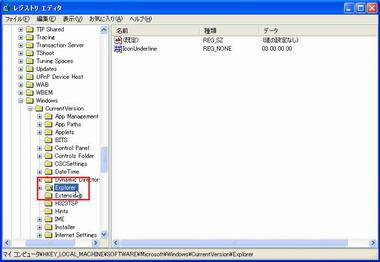


![10th generation Core i5 equipped 9.5h drive mobile notebook is on sale at 50,000 yen level [Cool by Evo Book] 10th generation Core i5 equipped 9.5h drive mobile notebook is on sale at 50,000 yen level [Cool by Evo Book]](https://website-google-hk.oss-cn-hongkong.aliyuncs.com/drawing/article_results_9/2022/3/9/4a18d0792cae58836b71b9f591325261_0.jpeg)



![[Amazon time sale in progress! ] 64GB microSD card of 1,266 yen and wireless earphone with noise canceling function of 52% off, etc. [Amazon time sale in progress! ] 64GB microSD card of 1,266 yen and wireless earphone with noise canceling function of 52% off, etc.](https://website-google-hk.oss-cn-hongkong.aliyuncs.com/drawing/article_results_9/2022/3/9/c88341f90bab7fe3ce1dc78d8bd6b02d_0.jpeg)
