If you use LINE on Windows PC, which is more convenient, "App version" or "Chrome browser version"?
Do you know that "LINE" can actually be used not only from smartphones but also from PCs?
In this article, we will introduce the differences between the "application version" and the "Chrome browser version" that can be used on Windows PCs with many users, how to install and log in, and the cause of not logging in.
There are two types of LINEs that can be used on Windows PC.What is the difference between the app version and the Chrome browser version?
There are two types of LINEs that can be used on Windows PCs: app versions that can be installed from the Microsoft store and the Chrome browser version.Let's actually check the difference between the two on the operation screen.
Can I use album functions and notebook functions on Windows PC version LINE?
In the application version (left image left), click the "Menu (...)" in the talk room to display the album in the menu.
In the Chrome browser version (right of the upper image), there is no album in the menu even if you click the "menu (...)" in the talk room.
Similarly, if you click the "three -line line" in the upper left of the talk room in the app version (left left), the screen of the note will appear, but the Chrome browser version (right image) is a notebook in the talk room.Since there is no icon, only the application version can use the notebook function.
Can you make voice calls or video calls on Windows PC version of LINE?
The application version (left image left) has a "telephone (receiver mark)" function in the talk room, and you can click to make voice calls or video calls.In each case, we use a PC microphone or camera.
There is no "telephone" icon in the talk room of the Chrome browser version (right image).
In this way, you can make voice calls/video calls with the application version, but you can not with the Chrome browser version.
What are the advantages and disadvantages of the Windows PC version of LINE and the Chrome browser version?
For those who want to use LINE on a PC, you may be wondering whether to use the app version or the Chrome browser version.
Therefore, we will introduce the advantages/demerits of the application version and the Chrome browser version.
The advantages and disadvantages of Windows PC application version LINE
The advantage of using the application version LINE is that you can not only talk but also speak voice calls and video calls.You can also use notebooks and album functions.
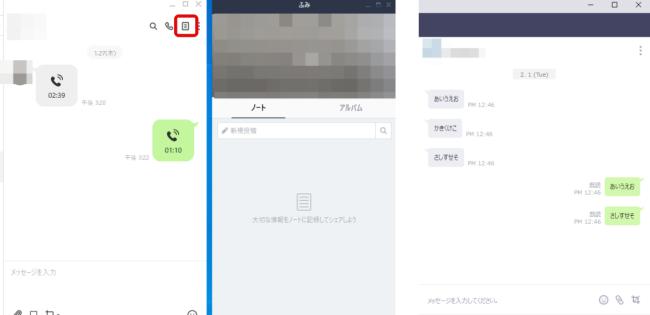
Conversely, the disadvantage is that it cannot be used without downloading the app.If the PC is set so that the PC cannot be installed on a school or online cafe PC, the LINE application cannot be inserted.
The advantages and disadvantages of the Chrome browser version of LINE
The advantage of using the Chrome browser version of LINE is that you can use the extension of Chrome, so you can use it without installing LINE apps.
You can log in with a browser if you contain Chrome on a PC that cannot be installed.
Conversely, the disadvantage is that as mentioned above, voice calls, video calls, notebooks and album functions cannot be used.
What is the login method of the Windows PC version LINE app version and the Chrome browser version?
Next, I will introduce the application version and the Chrome browser version of the login method.
In this article, I will introduce using a PC equipped with Windows 10.
How to install/log in on Windows PC [App version]
1.Open the "Microsoft Store" in the PC and search for LINE apps.Click the installation.
2.When the installation is completed, a LINE app will be added to the "Start menu" at the bottom left of the PC screen.
3.Click on the LINE app to log in using the phone number or email address registered in the account, or hold the QR code from the smartphone LINE, enter the authentication number reached on the smartphone and log in.You can choose.
How to install/log in on Windows PC [Chrome browser version]
1.Start the Chrome browser and click the "App" in the upper left.Select "Web Store".
2.Search for "LINE" and click "LINE" in "Search Store" at the top left of the Chrome web store.
3.Click "Add to Chrome" and select "Add Extensions" to complete the addition to Chrome.
Four.Click the "Extended Function (Puzzle Mark)" at the top right of Google home screen and select "LINE".
Five.The login screen is displayed. Insert the PIN by holding the QR code from the "email address/password" or the smartphone version of the LINE application.
What causes you to log in to LINE on Windows PC?
Causes that you cannot log in from your PC to LINE include incorrect e -mail addresses and passwords, and the communication environment may be unstable.
If you have forgotten your password, reset, unstable the communication environment, unstable the app once, reinstall, and restart your PC.
If you can't log in even if you take the above, we recommend that you contact the LINE Help Center.
[See] LINE/Help Center
"Login permission" setting is convenient to enhance the safety of Windows PC version LINE!
The setting of "Login Permit" is a setting that allows login from a terminal other than a smartphone.
In the first setting, it is in the "on" state.However, if you do not plan to log in from a PC and want to increase safety, it is a good idea to keep it off.
LINEの基本設定や便利機能は公式サイトをチェック!
In addition to how to install the PC version LINE and login method introduced this time, the LINE official website introduces a lot of useful functions that can be used on LINE.
If you are worried, please check the URL below.
[See] LINE Everyone How to Use Guide
* The data was examined as of February 2022.* The information is made thorough, but it does not guarantee the integrity and accuracy of the content.* Please use the product at your own risk.
Sentence/Suematsu Haruka

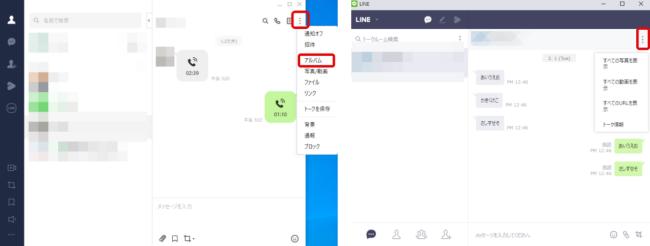


![10th generation Core i5 equipped 9.5h drive mobile notebook is on sale at 50,000 yen level [Cool by Evo Book] 10th generation Core i5 equipped 9.5h drive mobile notebook is on sale at 50,000 yen level [Cool by Evo Book]](https://website-google-hk.oss-cn-hongkong.aliyuncs.com/drawing/article_results_9/2022/3/9/4a18d0792cae58836b71b9f591325261_0.jpeg)



![[Amazon time sale in progress! ] 64GB microSD card of 1,266 yen and wireless earphone with noise canceling function of 52% off, etc. [Amazon time sale in progress! ] 64GB microSD card of 1,266 yen and wireless earphone with noise canceling function of 52% off, etc.](https://website-google-hk.oss-cn-hongkong.aliyuncs.com/drawing/article_results_9/2022/3/9/c88341f90bab7fe3ce1dc78d8bd6b02d_0.jpeg)
